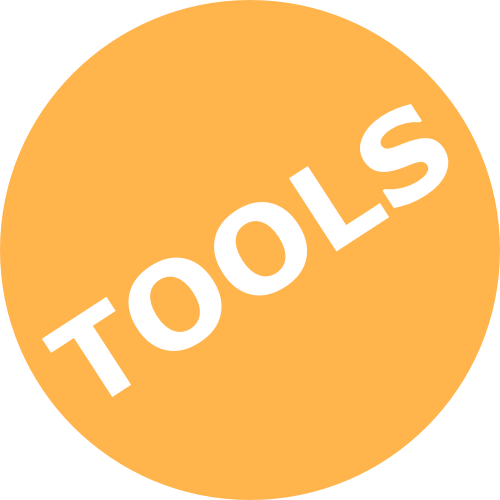A video conference (VC) is a real time meeting or a lecture between different locations with both host and participants’ video and audio stream followed by shared resources like chat, screen sharing and polls.
Live streaming with video conferences (VC)
Get guidance on how you best get started with video conferencesWhat is it?
What is the value?
There are three main reasons to consider using video conferencing when teaching and that is
- to have a live session in online courses
- to include students in the session that would otherwise not be present in the class (hybrid teaching)
- to include a teacher that is not in class.
You can also save time or money for bringing everyone together.
Compared to preparing a recorded video lecture, the VC has the obvious advantage that questions can be asked and comments given immediately from the audience and it can be answered, clarified and discussed immediately.
A VC is so far the closest thing to a physical meeting with the students when at a distance. It can be a substitute in the sense that oral and visual impressions are conveyed, and in many situations it will be practically as good as meeting face to face.
Typical teaching situations with video conferences.
There are some often seen situations where the combination of video, audio and shared screen is useful:
One to one: Supervision of a student is unproblematic, e.g. through use of Zoom or Skype.
Mostly one-way: Presentation from teacher to many students, followed by questions and answers. (Consider to make recorded lectures followed by discussion fora.)
Meeting/discussion with limited number of participants: The more participants, the more important it is to keep a disciplined meeting culture. Consider chat if many or poor connections.
Classroom with lecturer and students plus participants or guest lecturer online (hybrid teaching): Audio management in class should be attended to, lecturer’s role is complicated.
What are the challenges in video conferences?
There are some technical and psychological challenges in conducting a Video conference:
Bandwidth: Some times a participant can have lacking video and audio especially when using mobile data but it is sendom a problem. When a participant endures a lacking connection it can help to turn off the video stream.
Audio: You need to have good microphone or a good headset when doing a meeting or online presntation. In a hybrid session, if many people are present in one room (e.g. the class room), the combination of speakers and microphone need to be set up carefully to avoid audio feed-back.
Senses: Video conferences have a few limitations compared to real meetings. E.g. the fact that you cannot look each other in the eye, that the other part seems to be looking a bit away from the camera, is slightly disturbing for the feeling of being together. You cannot touch and show things in 3D (while film and pictures can be shown in perfect quality), nor can you share smells or tastes.
Less attentive participants: Participants in a video conference are not always as mentally present as would be the situation in a classroom (although that is also not guaranteed…). In practise participants may be exposed to disturbance from colleagues and electronic communication and may sometimes decide to multitask while mainly listening to the lecture. As presenter you might also ask the students to keep their cameras open as it is demotivating to talk to turned off cameras.
Presenting to a camera: Be aware that it is more difficult for some people to speak to a camera or even a microphone, than to an audience – and for some it is the opposite.
A few advices for your video conference.
Video conferences holds a huge potential for reaching many students and participating in much more activities than we do today. But as mentioned above there are some challenges, so:
Consider the setup carefully. It is stressful to have the roles of lecturer and technical support for audio and video in many distant place at the same time. Seek assistance for the technical matter with your e-learning consultants until you master it.
 Time. The attention span is shorter in an online session than in a f-2-f meeting. A rule of thumb is to keep a video conference within a maximum of one hour. By activating the student from time to time during the session you can keep the attention.
Time. The attention span is shorter in an online session than in a f-2-f meeting. A rule of thumb is to keep a video conference within a maximum of one hour. By activating the student from time to time during the session you can keep the attention.
PLEASE NOTE: If you are recording a live-streaming you must warn the students beforehand or at the beginning. If they do not want to have their face and/or voice recorded, you should advise them to turn off webcam and microphone and use the chat for communication.
Which Software Should I choose?
| Zoom | |
|---|---|
| Key features | Guides |
|
|
| MS Teams | |
| Key features | Guides |
|
|
| Useful tip: Avoid using the whiteboard function in MS Teams. Whiteboard sharing takes up much of the bandwith and can thus reduce the quality of the streaming. | |
All solutions allow for online (audio) discussions and chat with the students.
Even more
The webinar format
Both solutions, Zoom and Teams, allow you to set up special webinars with up to 500 participants. These are only suitable for most one-way communication, but participants have access to chat or Q&A. Read more at KUnet.
Teachers at SUND also have an additional option to live-stream their teaching. Read more on streaming/recording from auditoriums. Likewise you are offfered to make a streaming channel using OBS Studio. Read how to do it.
Teachers at SCIENCE can find information on live streaming here: Help for Hybrid Teaching (streaming).