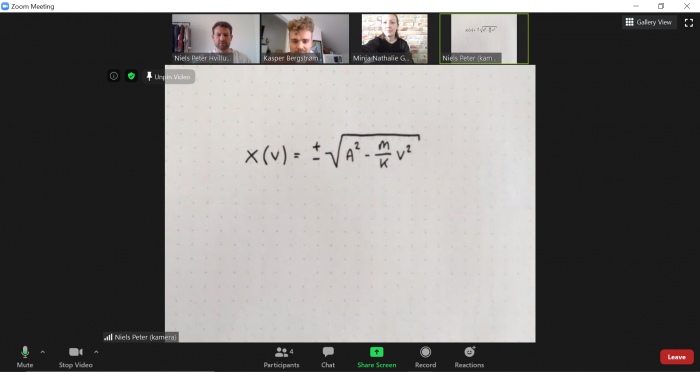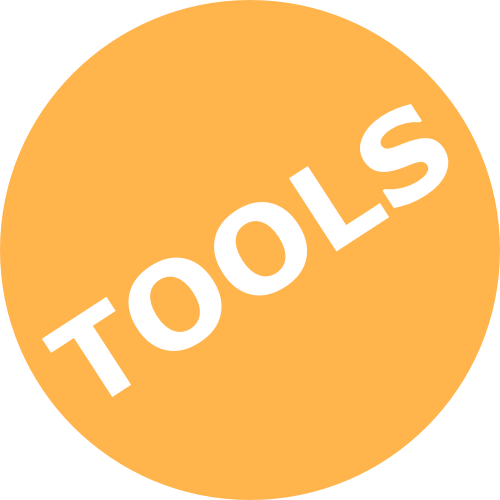→ Their Apple or Android phone and the Zoom app!
Students – Before exam (test) and at the exam:
– Install “ZOOM Cloud Meeting” on your Apple or Android phone.
– Open the Zoom app
– Login with SSO and your ucph-login
– Press ‘Join’
– Input the number at the end of the Zoom link and your name followed by (camera)
– Enable audio so only the computer record your audio:
| Option 1: Enable ‘Don’t Connect To Audio’ under ‘Join options’ | Option 2: Press ‘Cancel’ at the “To hear others please join audio” popup message |
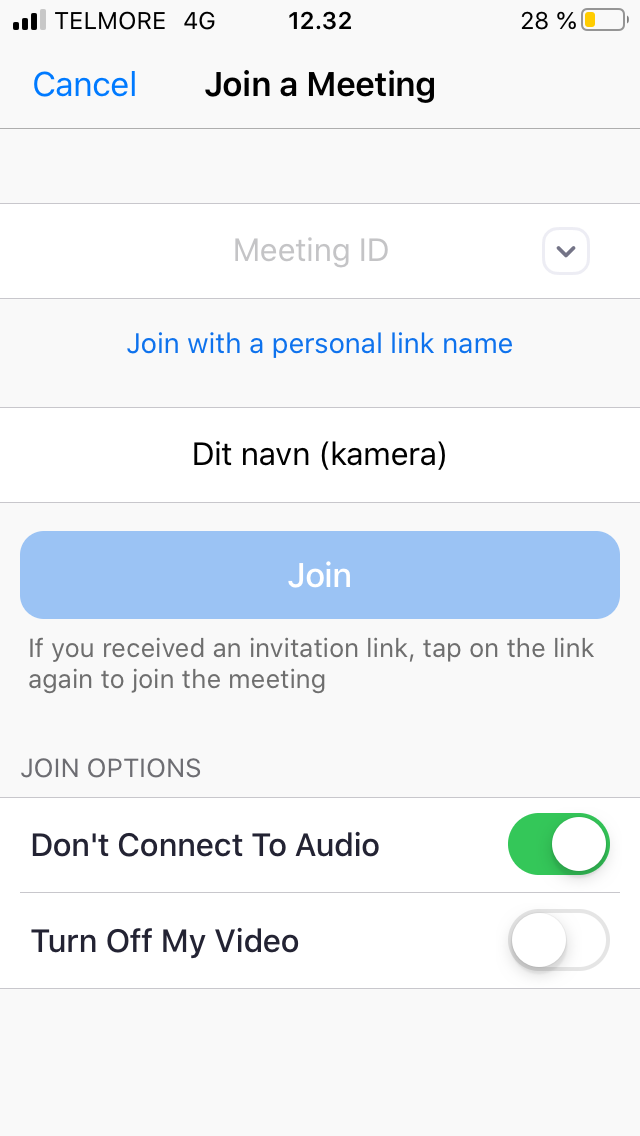 |
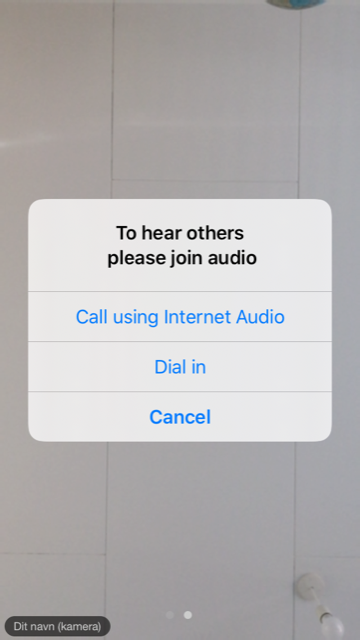 |
– Flip the phone horizontally so the view is landscape instead of portrait
– Flip the phone so the camera films the paper from above and from your perspective.
– Draw or write on the paper. Check once in a while if the phones position captures the area you want to show. It might be useful to support the arm holding the phone with your elbow on the table.
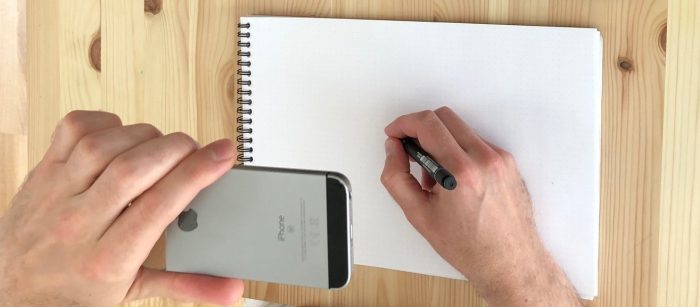
Examiner – setting it up in Zoom:
– Admit the student’s “mobile participant” from the waiting room.
– In the window of the student’s mobile participant, click ••• and ‘Pin video’. All participants will now see this videostream in a large format: