Regular courses that are created through STADS integration has typically basic sensible settings, but particularly if you are creating a new course from scratch it is worth paying attention to some of the settings. Here are some important examples:
File storage
You can view the storage file size allowed in your course. It’s typically set to 2500 MB.
File storage consists of all files in course files and assignment submissions, and maximum upload for files is 500 MB. You can see how much is used under Files. If the total upload is close to 100% of the storage quota you can contact your Absalon support team.
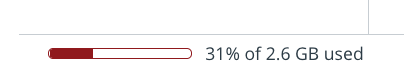
License
By default all content is considered copyrighted, but you can also release your content to the public domain or choose a Creative Commons license. Please note that the License or Copyright has nothing to do with who can enter the course.
Visibility
Here you can set the visibility of your course to either Course, Institution or Public. That means “Who can see it and possibly participate in the course (if you allow, see below)
STADS sets by default visibility to “Course”.
If you chose course, only the students you allow in the course can see it.
If you chose Institution everyone in UCPH can see it.
If you chose Public it is also visible outside UCPH. Be aware that your course and all content will be picked up by Search Engine Index and made available to everyone in a google search. This is problematic for GPDR and you should never add any person-sensitive information or non-public student reports, papers or the like.
If you click “Customise” you can add Syllabus (which is not the UCPH “Syllabus” program). Syllabus is a tool to organise your course content and assignments in chronological order. This can be a helpful tool, but since schema and lecture room-bookings at UCPH is not integrated with Canvas, it might not come to full use in an UCPH-context.
More options
Let students self-enrol, if you want them to join the course with a secret URL or code. There are two scenarios for this:
1) UCPH students and employees with a ku.dk-email can join the course/self-enrol via the link that is generated.
2) People outside UCPH can get access, if they sign up here first: https://absalon.ku.dk/register, and then use the URL + code generated.
Once you click “Update course details” an URL and code will be generated and shown in the settings. Now you can copy-paste the URL/code and distribute it.
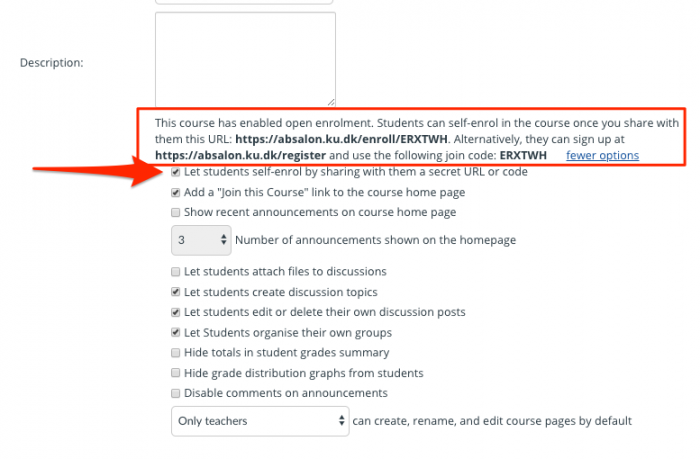
OBS! Before you open your course to self-enrol, reach out to your local e-learning consultant to have inputs on whether this is the right solution to your course and make sure all settings are set up correctly.
Navigation
In the Navigation tab, you can hide or show specific menu items for the students.
In order to set up a tight course-room with only the essential information, hide all menu items that’s not in use in your course. E.g. if you don’t use the Discussions section, drag it the the button-list, to hide if from the students. It will then be shown as “light grey” to indicate it’s only visible to teachers.
It’s good practice to hide the Files and Page section, and then place / publish all relevant files and pages in the Modules overview (or file links on pages). Also Quizzes and assignments can be hidden, if they are published in the Modules section.
