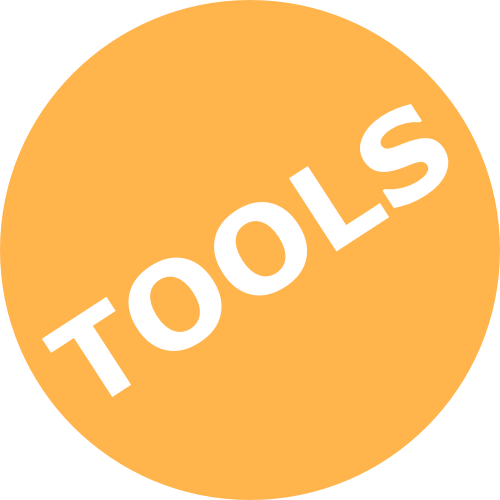Teams is an online collaboration platform, where you can have online meetings with your students via video and chat.
Online meetings with MS Teams
Teach live in an online meeting room with MS Teams (up to 500 participants).What is it?
What is the value?
With MS Teams you can have an online meeting with your students. You can share your screen, chat and use breakout rooms like in most video conference tools: Simply set up a room the maximum number of participants is 500 people.
If you set up a Team for your class you can divide student into groups also called channels – and they can have their own video discussion rooms.
Meeting
- Set up MS Teams on your computer – use the Microsoft Teams guide at KUnet.
- Book a Meeting through Outlook (Meeting / New Team Meeting) – and invite someone (or yourself) in the time slot you will be teaching.
- Share the link with your students in Absalon by adding it to a module and maybe sending an announcement.
- Enter the video meeting and familiarize yourself with the tool.
There are lots of handy guides to managing meetings from Microsoft here – both basic and advanced options - Ask students to mute microphones unless they need to speak, and if they are having connection problems or sound breaking up – They can try turning their own video off.
Here is a handy guide on how to be a better participant online (in Danish). - You are ready to teach!
Guide to the Teams Control Task Bar

Time: Duration of meeting
Camera on/off
Microphone on/off
Share Screen / Stop Sharing
More Options (blur background, record etc)
Chat (opens chat sidebar)
Participants (opens participant list in sidebar)
Red Phone button: Leave video meeting (doesn’t end meeting for everyone).
If you are teaching the same group more than once, and want to be able to send students into group discussions, consider setting up a Team Classroom (guide here) – this is more complicated, but you will get more options.
Which Software Should I choose?
MS Teams is part of Office 365, so as a KU teacher you have access to Microsoft 365 including teams, just log in with your KU credentials.
As Microsoft Teams is part of MS Office and KUs single sign-on – if you are having problems with access, login or updating Outlook, please contact KU IT.