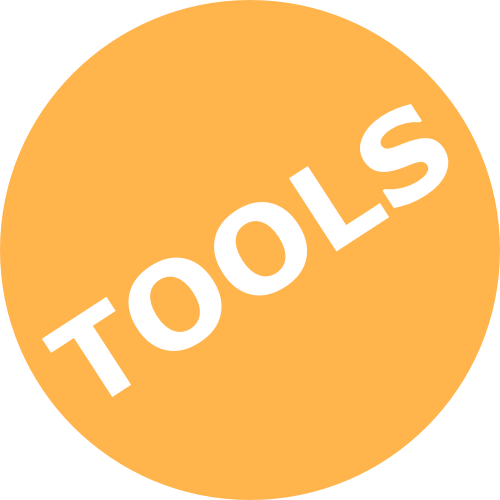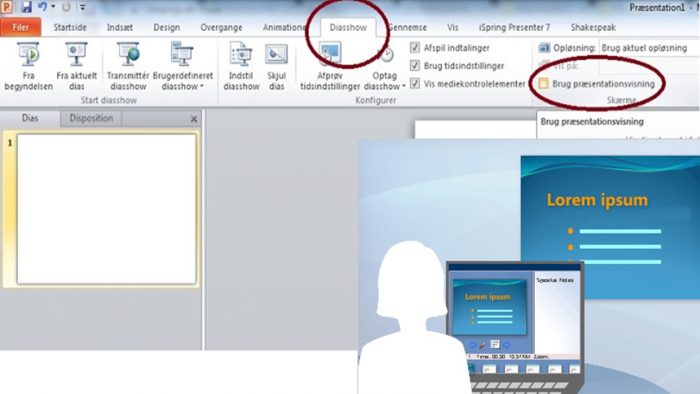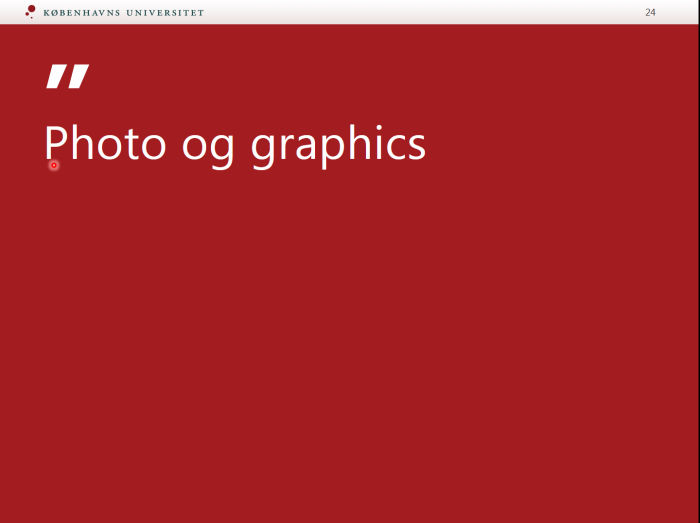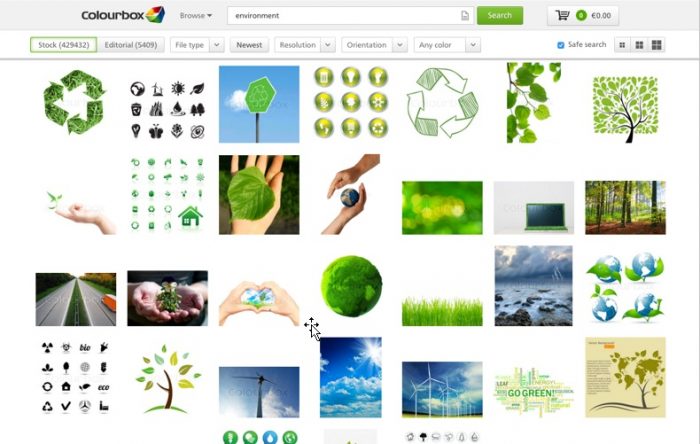PowerPoint is used to present learning content and material. The University of Copenhagen has pre-defined templates for PowerPoint which you can download and use.
Go to the design guide for UCPH to get access to the templates for PowerPoint. Choose your Faculty and download the master to your computer. The template has focus on images and you can download other images ready for use via the link to UCPH’s image archive.
If you use a UCPH PC you will see a KU tab in the tool bar in PowerPoint. Via the tab, you can also open and uses the UCPH templates.
There are a number of helpfull tricks to remember when presenting and working with a PowerPoint presentation. In the following you will find a few of them. Also watch the clips with advice from Kenn L. Hansen.
Presentation mode
Use presenter mode and have access to your notes and an overview of all your slides at the same time.
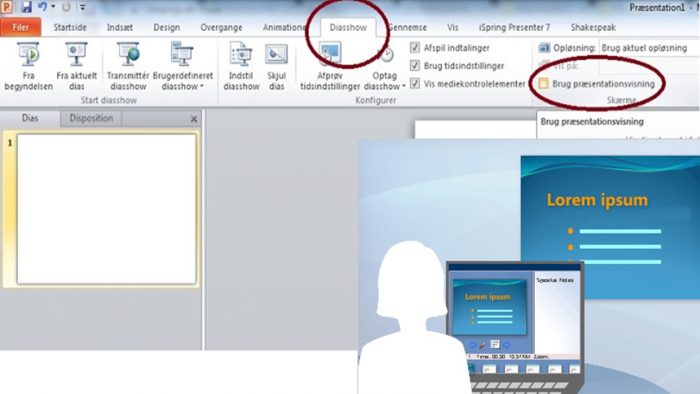
Pause the presentation
Press the key b for black-out (black screen)
Press the key w for white-out (white screen)
Jump in your presentation
Make a list of your slides by numbers.
Jump to a specific slide during presentation by typing the slide number and press Enter. You can even jump to hidden slides.
Draw as you speak
You find a tool bar in the lower left corner of the screen while you are presenting. Mouse over the area and you can select any of the tools.
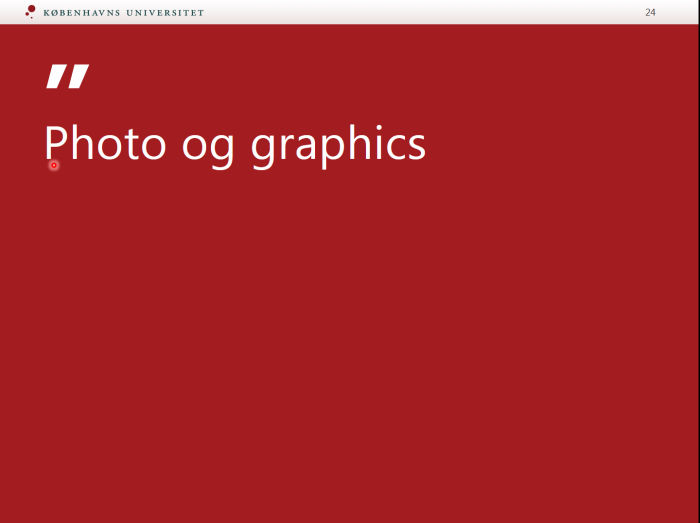

Photos
There are different ways to find photos for your presentation. You are allowed to use photos from the internet in your teaching material when it is used inside the university or Absalon. For more information about copyrights please go to this page.
If you are looking for photos UCPH has access to Colourbox
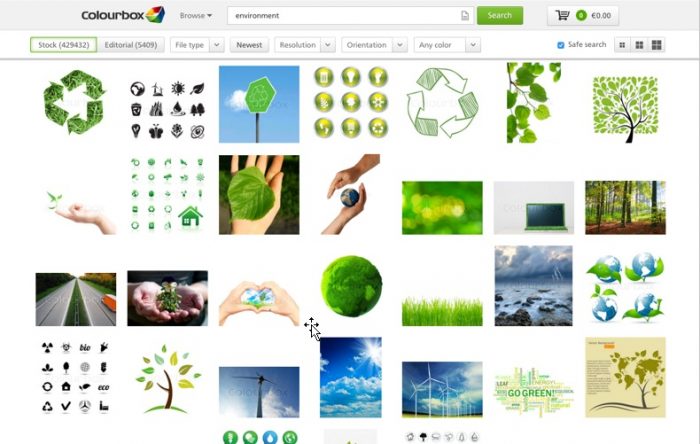
Animation
Use ‘Fade In’ and ‘fade out’ animations.

Microsoft PowerPoint 16 (365)
Watch clips from the online presentation ‘Effective use of presentation in academia’ given by Kenn L. Hansen at the Make s Difference conference 2020.
What is a good PowerPoint?
How do you use PowerPoint
Create two different formats
Best Practice PowerPoint summary