Online Collaboration
With online collaboration the prospect for the students to reflect and interact is given in a different way, than in the face-to-face environment. The face-to-face environments demands spontaneity and confidence to express oneself in a group setting, and there is not always time for reflection and dialogue in the lectures (D. R. Garrison (2005)).
By adding collaboration online the sense of community will be supported even more, and the students will communicate in a new flow. It creates the possibility for the students to reflect in a longer period, and to feel responsible for the group interaction. In addition the students can collaborate across time and place, which makes the interaction easier than if the students had to meet face-to-face.
One possibility in Absalon is to use the Collaboration tool. Here you create documents in e.g. in your own Microsoft OneDrive and then assign each document to specific students who can work together on the document. It is also an options to use Google Docs*.
If you want your students to collaborate you can use the integrated online collaboration tool in Absalon, eg. integration of Microsoft OneDrive and Google Doc*:
Or if the students are in groups:
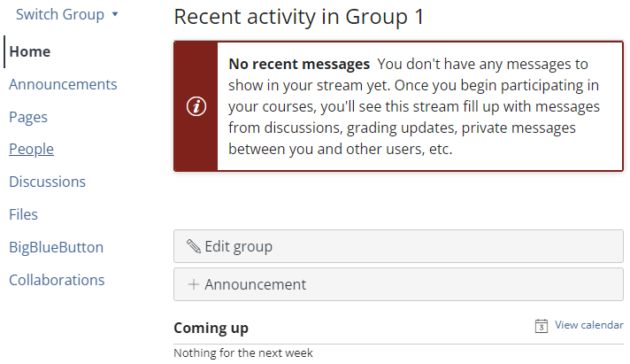
Fig. 1: The group home page showing the menu items.
Absalon gives every group of students a platform for sharing content between the students and with their teachers. Every group has a Group Home Page with a menu, which is a reduced course menu.
Every teacher appears as “member” of each student group and will receive any announcement from the group. Here the students can share files and create Pages and Discussions.
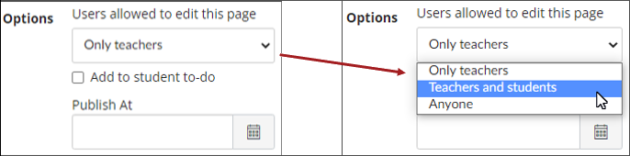
Fig. 2: Giving the students editing privileges on a page.
Or the students can work together on a page where you have given them editing rights:
If you want your students to be able to see and interact with a page, you can turn a page into a collaborative document for the whole class by changing your page-setting to “Teacher and Students” or “Anyone”. See how to edit a page
Or you can use Padlet for student contributions and feedback as well as follow-up on group work and sharing information in class. Read more about how to use Padlet here.
* When using this service, it is very important that you never store confidential information on their servers, since the University of Copenhagen cannot guarantee that the level of privacy is sufficient to keep your data safe. Google Docs have not been approved by the university due to GDPR issues. Please also make sure that you do not share any content that is protected by copyright.
