The Course Navigation Menu at the left side of the course contains items for different options in the course.
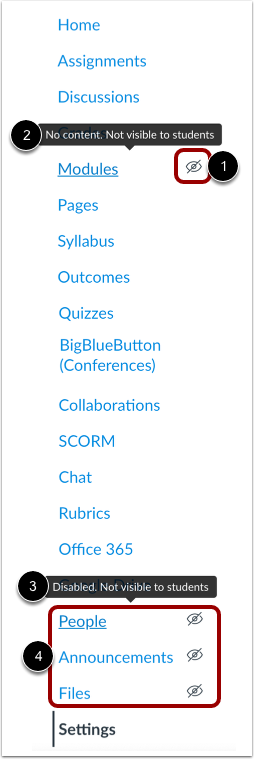 As a teacher, you have a full list of items available in the course menu. Some are also visible for the students and some are only visible for the students if you choose to use them in your course, i.e. quizzes.
As a teacher, you have a full list of items available in the course menu. Some are also visible for the students and some are only visible for the students if you choose to use them in your course, i.e. quizzes.
If you want to reduce confusion and support the student’s overview you can re-organize the menu items. Go to Settings > Navigation and remove irrelevant menu items. You will still have access to all items, but the students will no longer see the items, you have removed. This could be “conference”, “chat”, “pages” etc. Even if you have removed “Pages” from the course menu, you can still use pages in your course and access the pages from your course menu but the “Pages“ item will be invisible to the students.
When you are done editing, remember to click “Save” at the bottom of the page.
View the Course Navigation Menu.
Navigation links will display in the same order that you have designated in Course Settings.
Any Course Navigation link that is hidden from students displays the Visibility icon [1]. A link may be hidden to students because the feature area has no content [2] or because the link is disabled [3]. Links that are manually disabled by a course instructor display at the bottom of the Course Navigation Menu above the Settings link [4].
To see a more detailed guide, have a look at How do I manage Course Navigation links!
