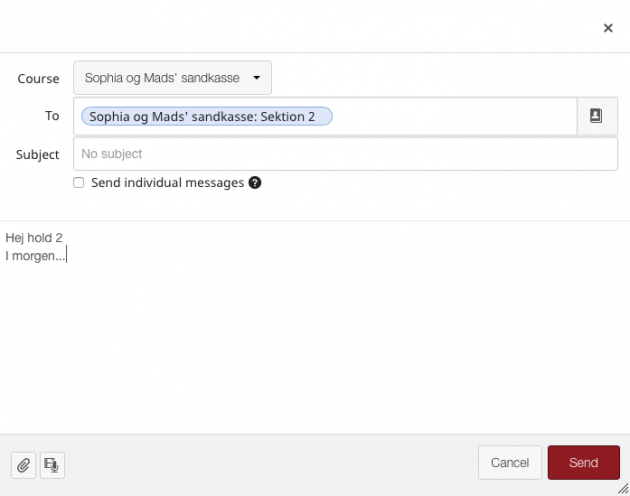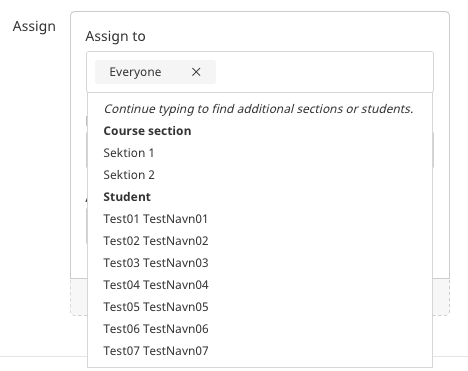When teaching large classes with smaller groups of students, taught by different teachers, you need to consider different ways of organizing your Absalon course. In this article you can learn more about different ways of approaching the setup. What works best for you, depends on the type of course you are part of.
Working with sections
In large classes all students will be in the same Absalon course but in different “sections” according to the groups they are divided into. Sections will either be automatically integrated from STADS or made manually within the course room. Sections are handy if you want to give different assignments to different groups of students, or for sending out messages to groups of students.
Messages
If you want to send out a message to only one section of students, this can be done via the Inbox (see your global menu). Choose the relevant course and then choose the section that you want to address. You can attach files and also include audio and video recording in your message.
Assignments and quizzes
When setting up an assignment or a quiz you can choose to assign it to only one section. Doing this will allow only the students in a particular section (or sections) to hand in the assignment. You can also give different deadlines to different sections.
Sharing files
Option 1
There are several ways of sharing files with a section of students. If you are not sharing too many files with each section during the course, one option is to create a module for each section and then add files etc. to that module. It is a simple solution, but all students in all sections will be able to see all files as they can see all modules. So if you have too many files in the “section modules” it could end up a little messy and with a lot of redundant content.
Option 2
Another way of handling files is to create a subfolder for each section in the file area (see Files in the course menu). This will allow the “section teacher” to organize files in subfolders under the main course folder and handling large numbers of files while keeping it organized in the file area. The downside is that you can only organize files this way – content pages, quizzes, discussions and assignments would still need to be organized from the module page or via the different element type areas in the course.
Option 3
Yet another option is to create one content page for each section. Within the content pages you can add links to files (from the files area), assignments, quizzes and discussions – basically any element from the course. Please note that files can be uploaded to the course directly from the content page editor using the right menu. It is not possible to restrict access to the pages and therefore students in all sections will have access to each other’s “section pages”.
Option 1+2+3 combined
Finally you can also combine all three options by setting up a module for each section, adding the different section pages to the modules, and then by organizing the files in section subfolders in the file area. You can also add a link from a section page to a section subfolder by copying the URL of the subfolder and adding it to the section page.
Useful guides about sections
- How do I change the name of a course section?
- How do I assign an Assignment to an individual student or course section?
Working with groups parallel to sections
Groups are similar to sections but they provide a few more options for sharing content, making announcements, engaging in discussions and most importantly keeping it all separate from the other groups. Watch the video here to learn more about setting up groups in your Absalon course.
You can not automatically create a set of groups that are identical to the sections in terms of members. The easiest way to distribute students in the right groups is to have the students sign up for the groups themselves, so make sure that groups are named meaningfully to the students.
You can not automatically create a set of groups that are identical to the sections in terms of members. The easiest way to distribute students in the right groups is to have the students sign up for the groups them selves, so make sure that groups are named meaningfully to the students.
Announcements in groups
Within groups both group members and teachers can make announcements. Using announcements for general messages about activities etc. in the “group course” is a nice way of keeping a log of things that relate only to the group course.
Sharing files in groups
Each group has its own file area where members and teachers can upload and organize files. This makes it easy for students to share their work with their peers. Please be aware that students can also delete files uploaded by the teacher.
Group discussions
Any member of a group or a teacher can start a discussion within a group. When setting up a discussion in the course (for all students) you can choose to make it a group discussion. The discussion will then show up both in the course and in the group.
NB
Teachers are not part of any groups but they have access to all groups in a course via People (see course menu). If you would like direct links from the module page, you can create that by copying the URL of each group, and adding that as an “external URL” on the module page.