There are two ways of copying material in Absalon
1. Copying content within a course room
To copy an item in a course, you will have to duplicate it. To duplicate e.g. an assignment, click Assignments in the course navigation menu and click the three dots ![]() to the right of the assignment in mind and you will see this window:
to the right of the assignment in mind and you will see this window:
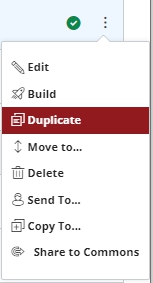 |
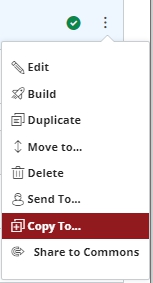 |
| Simply click Duplicate and you will get a copy. | You can also copy an item to another course. |
This applies to modules, pages, quizzes and discussions.
2. Copying/importing content between two course rooms
You can in one workflow copy course content such as course settings, assignments, modules, pages, and discussions from previous Absalon courses into existing courses.
To copy content from one course room to another, go to the “new” course room’s Home page and find the ‘Import Existing Content‘ button to the right. When importing content select the course that you want to copy material from. If you want to make a copy of your entire course room make sure your new course is empty and that no content has been added.

You can copy an entire course by selecting “All content” – and you get a full copy of your course, but we recommend to select “Select specific content”. Then you get this button:
![]()
Click “Select content” and make a selection of what to import:
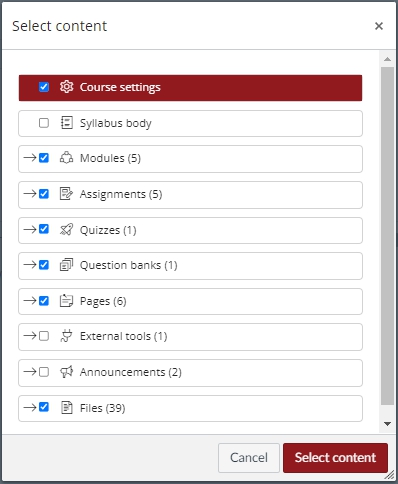
Select your content but avoid to select “Announcements” and “External tools”. Then press “Select content” and the import will begin.
Tip! Click on the arrow to the left of e.g. Files and you can select specific files.
