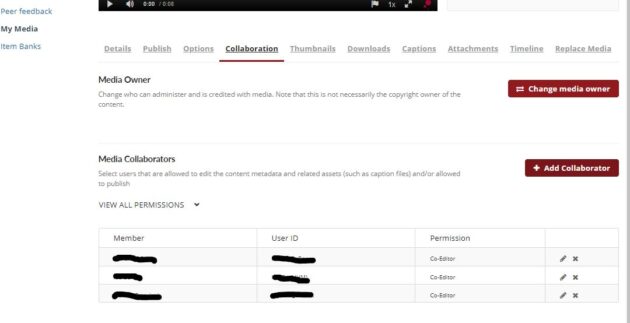1. Discussions – sharing ideas, and files
By creating a discussion the students can share content and ideas. You can either use the discussion only for content sharing or you begin the discussion by asking a question related to the assignment and you can ask the students to incorporate comments, ideas or feedback in their reply to the discussion as well.
By using a discussion for content sharing you are also able to include a deadline you just enter a date in the “Available from” and “Until” date fields.
If you share content this way the system does not keep track of students and you have to keep track of the replies yourself.
How do I create a discussion as an instructor?
Once you have created a discussion allow the students to attach files to the discussions.
How do I allow students to attach files to a course discussion?
2. Sharing and collaborating with groups
By creating a group the students can make announcements, create pages, discussions and share files within the group. If you want the whole class to share content with each other simply create a group consisting of all students in the class and have them upload their material in the Files area to share the content with the other students. Before you ask them to upload their files make a folder to show where the material should be uploaded which ensures a structure in the material.
Unless you make folders for all students this way of sharing content does not keep track of students and you have to keep track of the uploads yourself.
How do I create a new group set?
3. Pages – open for students to edit
Another way to share content is to make a wiki-page in Absalon which is open for student changes and input. Start by creating a page and choose “Students and teachers” can edit this page. This will enable students to insert text in the page in the same way as the teacher can. The students are not able to upload files using this method and is thus more suitable for shorter text passages.
This way of sharing content creates a page in an open environment and the system does not provide you with a list of handed in assignments and it does not support you establishing a deadline.
How do I create a new page in a course?
4. Media Files – add collaborators in My Media
If you want your students to share media files such as a video, an audio or an image make sure you have enabled My Media in your Course navigation menu.
- Students start by uploading their files to My Media in Absalon
- Then they can access the Collaboration tab by clicking the pencil icon to the right of the entry
- Under media collaborators they select users that are allowed toco- edit, co-publish or co-view
- You can select users by typing their name or their KU-user (xyz123).
- You can easily remove or edit collaborators in below table