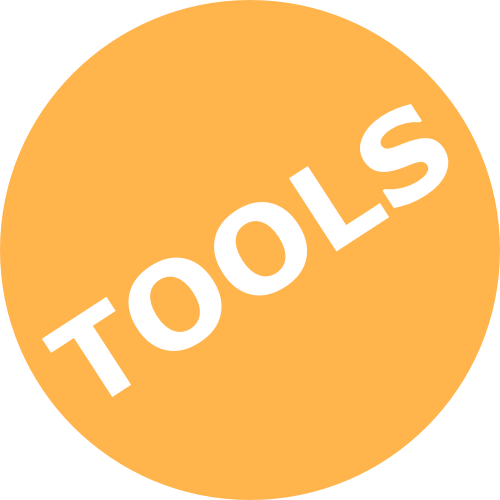Screencasts is often an easy and quick way to present a subject or make a demonstration of eg. software procedures.
Watch these examples of screencasts:
Screencast: record your screen
Screencast are video recording of what ever is going on on your computer screen. It is possible to record audio like voiceovers or computer sounds . The output is typically small videos, which are often used for instructional purposes or presentations.What is it?
What is the value?
Screencasts can be useful for visualizing complex processes where words fall short. It can also be a recording of a PowerPoint presentation or other presentation/software or a recording of you talking about a subject. Or it can be a combination, where you are recorded simultanously by a webcam.
You can also use them as part of online lectures, to provide video feedback on assignments and more.
When using flipped classroom you make online lectures used as students’ preparation to save valuable time. This time is used for activating the students when teaching on campus. Read more about Flipped classroom.
The students can visit the screencast recordings again and again, e.g. during the exam period.
Below are a few good tips for making screencasts. You can also find a brief guide here.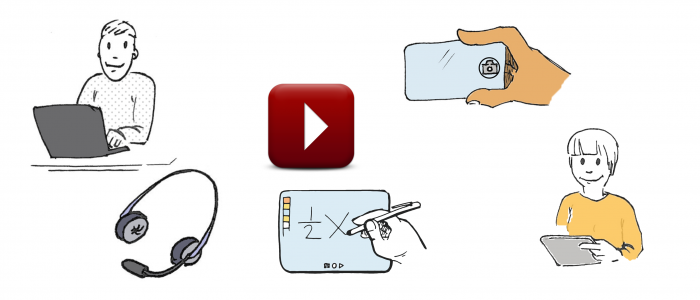
Write a good script:
Keep the purpose of the video in mind
Be aware of the target group
Use specific cases to make it concrete
Make several short videos
Prepare for recording
Be yourself and speak slowly and clearly
Avoid background noise
If the camera is on you
Choose your background
Be aware of the light
Look into the camera
Recording
Start with an introduction
End your recording with a short summary
Which Software Should I choose?
There are many different tools for screencasts. The output can be played on all platforms, e.g. PCs, Macs, smartphones and tablets.
At UCPH we recommend using two kinds of screencast apps.
| Kaltura Capture in Absalon | |
|---|---|
| Key features | Guides |
|
|
| ScreenPal (formerly Screencast-O-Matic) | |
| Key features | Guides |
|
|
PLEASE NOTE: If you choose to use ScreenPal, you need to upload it to My Media in Absalon and then share it.
Even more
A different kind of screencast is a pencast. This is a tool for recording writings, drawings and voiceovers.