Upload video: Go to My media, Add New and Media Upload
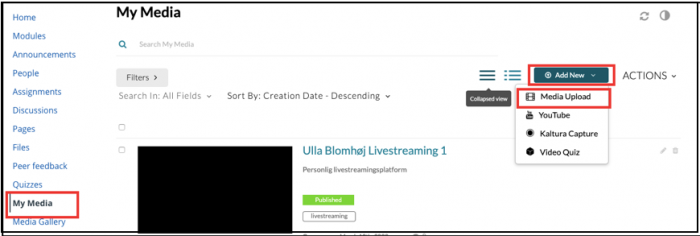
| You can choose to embed your video on a page (option 1) or share in Media gallery (option 2) where you have a library of videos. |
Option 1 – share video on a page
Option 1 is using secure embed. This is the strongest way to protect your videos from being shared elsewhere.
Choose page, view all pages and add a new.
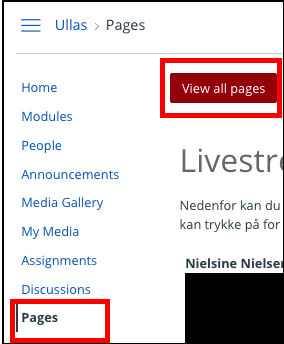
Click edit , choose plug icon and embed Kaltura Media
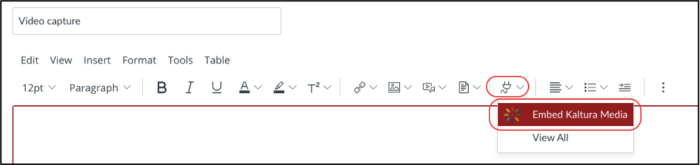
Select your video and size. And save & publish
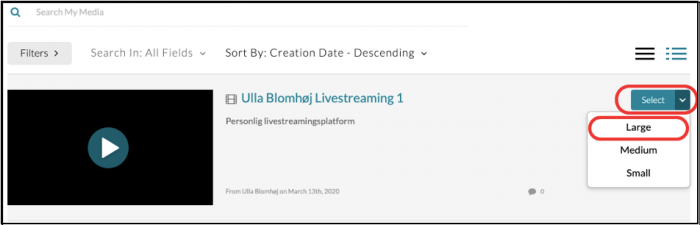
NB: Remember to add the page to modules.
Option 2 – share media in Media Gallery
Please note! It is possible to copy and share an embed code from Media Gallery. Option 1 is more secure. Also note, you cannot import/copy a Media Gallery from another course.
Go to Media Gallery and click Add Media
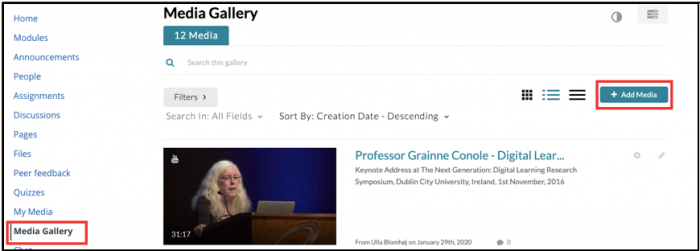
Choose your video and click Publish
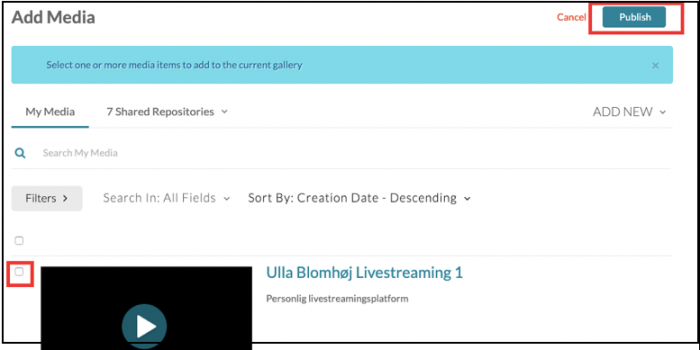
Add link from Media Gallery to Modules
Go to Media Gallery and copy URL link
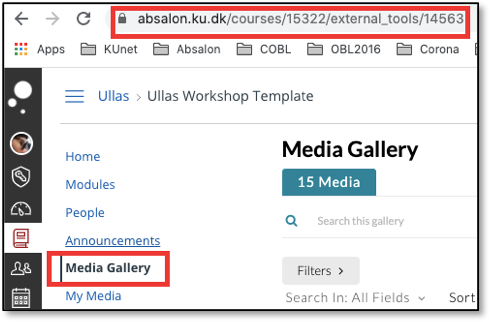
Go to Modules and click + in your module
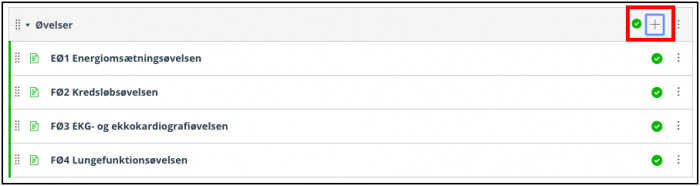
Choose External URL paste your link. Name your page and click load in new tab
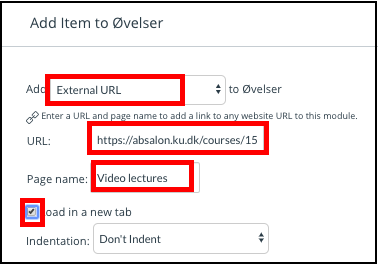
NB! Be aware, that the link is not updated when you import the module into another course.
Video tutorials
Uploading media to Absalon:
Sharing media in Absalon:
Download the big Kaltura guide for Absalon
